Payments by Parents
Instructions for Parents or Other Authorized Bill Payers
See also instructions for students.
- Note: Only individuals listed as authorized subscribers on the student’s Tuition Payment Agreement (link active only for HMC students). will have access to the eCheck service.
- To use eCheck, your checking/saving account must be with a U.S. bank. International payers without U.S. bank accounts should refer to our PayMyTuition webpage for instructions.
- Payments processed via eCheck will post to your student account within a few minutes. Please be aware that a fee of $30 will be assessed for any transactions denied due to insufficient funds or incorrect account/routing numbers submitted.
- Go to the portal home page.
- Once you are at the portal home page, click on the “Login” button on the upper right hand side of the webpage.
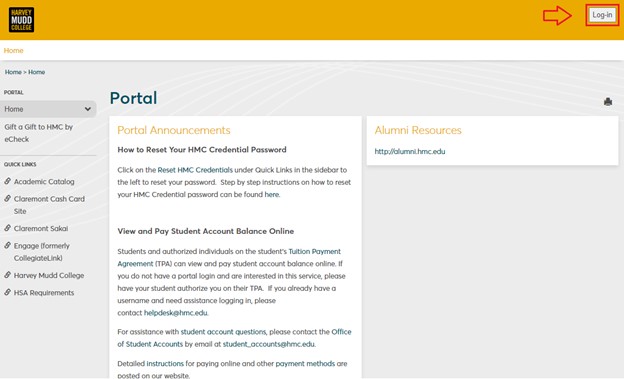
- You will be asked to enter your User ID and your password before continuing (if you do not see the screen below, or get an error message please enable cookies on your browser).
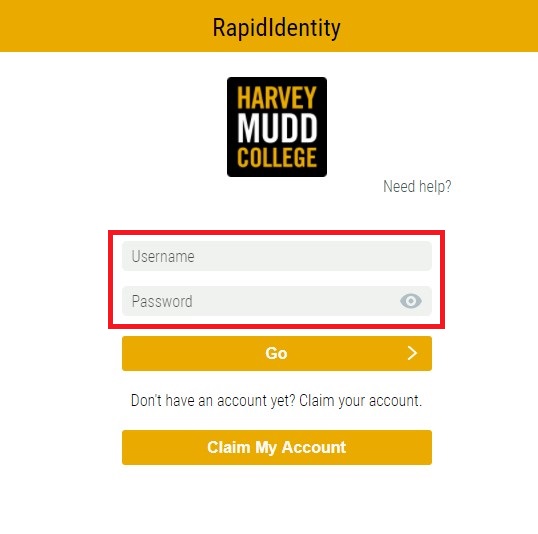
- Once you are logged in, you will be directed to the Parent Portal home page.
- From the home page, click on the “Student Account Info” tab located on the upper left hand side of the page.
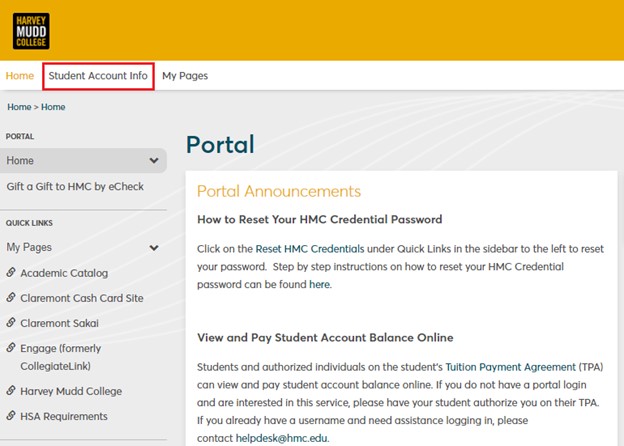
- Your student’s name will appear in the drop down window under “My Account Information”. If you have more than one student, click on the arrow key to the right of the students name displayed and select the appropriate student. Click on the “Go” button once you have the student whose account you wish to view.
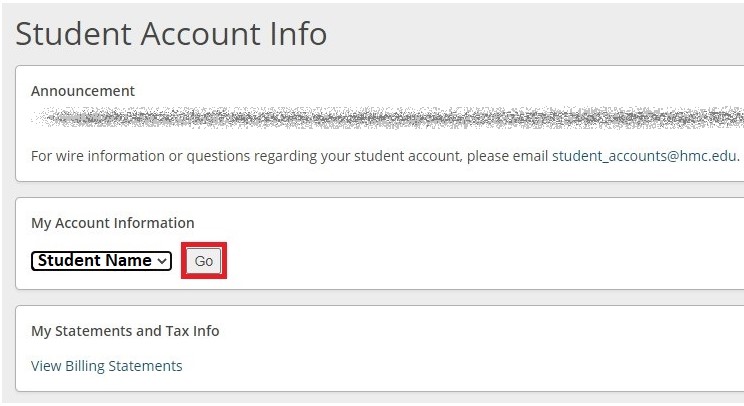
- From the “My Account Information – My Account Balances” page, you will be able to view all transactions for any semester, including recent payments for the current semester. In order to view all of the transactions for the semester you are interested in, click on that semester’s link. To make a payment, click on the “Make a Payment” button.

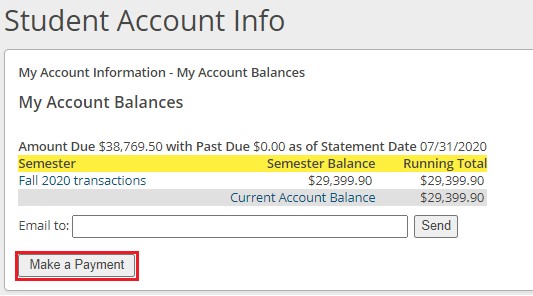
- Once you click on the “Make a Payment” button, enter the “Amount To Pay” in the box, then click on the “Continue” button. The amount must be entered excluding the dollar sign and the comma or you will get an error message.
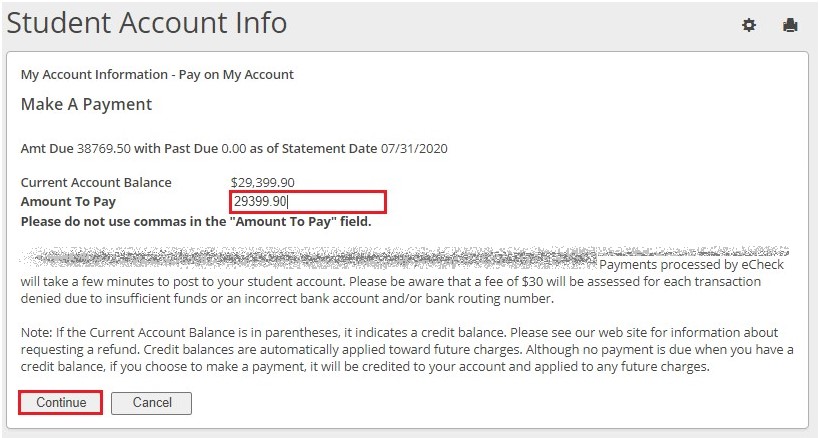
- Enter checking account information, billing information, and an email address then click the “Continue” button.
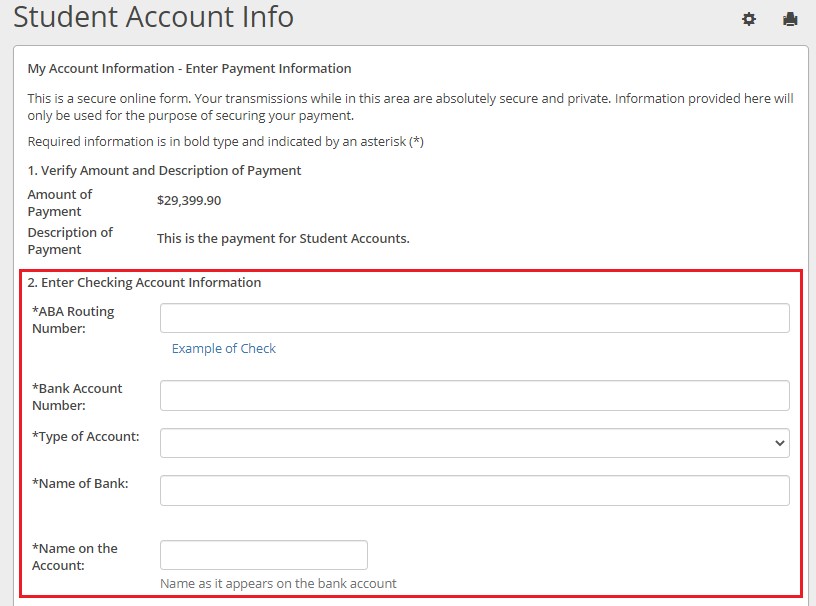
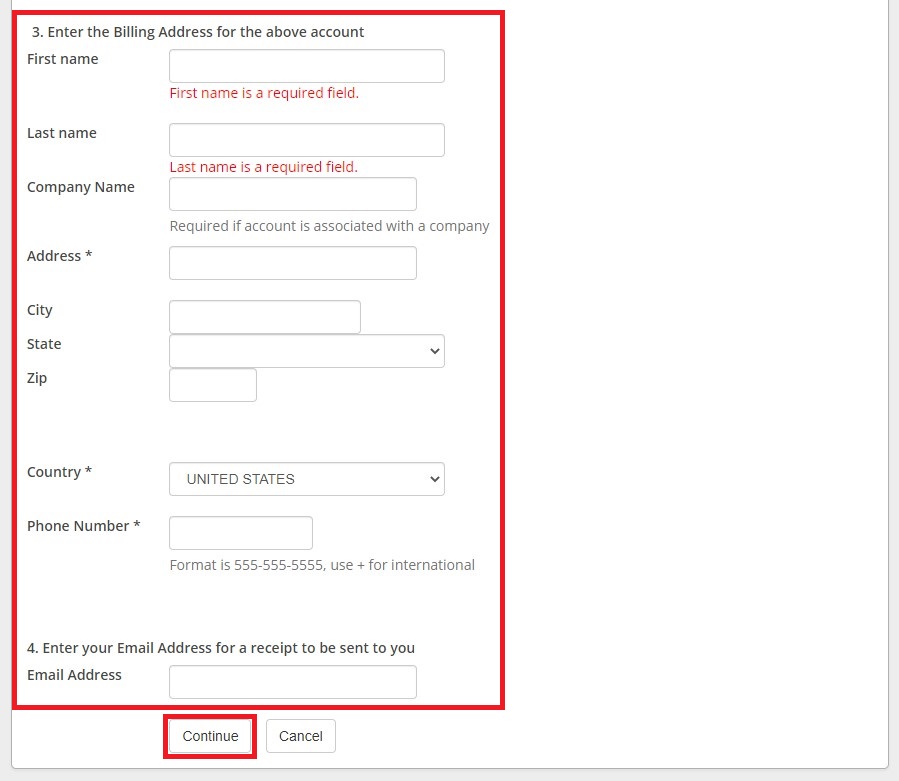
- Verify payment information. If the information you provided is correct, click on the “Submit” button at the bottom of the page. If changes need to be made, click on the “Back” button to edit the information entered.
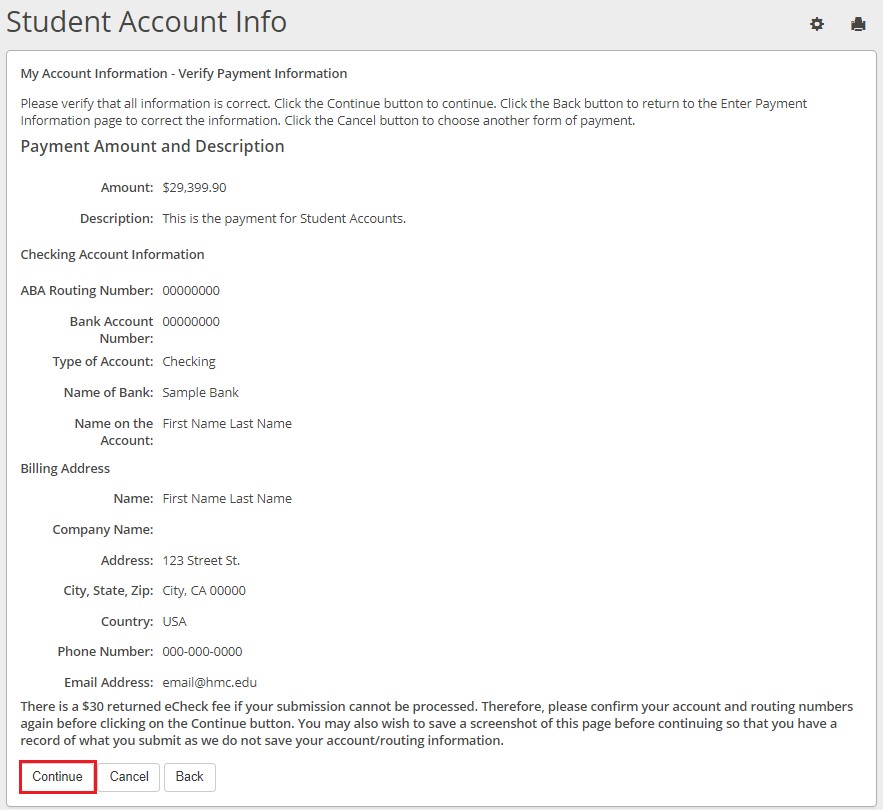
- A receipt confirming your eCheck submission will be emailed to the address you provided.
- Questions? Please contact student_accounts@hmc.edu.
Meet the Student Accounts Team
Office of Student Accounts
Kingston Hall 233
student_accounts@hmc.edu
Phone: 909.621.8107
Fax: 909.607.1027