Adding PDFs to the Website
All PDF and other documents that you wish to upload to the site must be in compliance with the College’s accessibility policy.
Unless created by the Office of Communications and Marketing, PDFs may only be uploaded if they have passed an accessibility check such as that available within Adobe Acrobat Pro.
PDF Upload Process
When you wish to add a PDF to the website, please follow these steps to determine your course of action:
- Would the content of the PDF be suitable for conversion to a regular web page? If so, this is the preferred method.
- Is this PDF available online from outside of the College? If yes, consider linking directly to the source rather than uploading it to the College website.
- If it is not available elsewhere, has the PDF been supplied by Communications and Marketing? If yes, the PDF may be added to the site.
- If the PDF has not been provided by communications and marketing, it must be tested for accessibility
- Open the PDF in Adobe Acrobat Pro and select the Tools menu item.
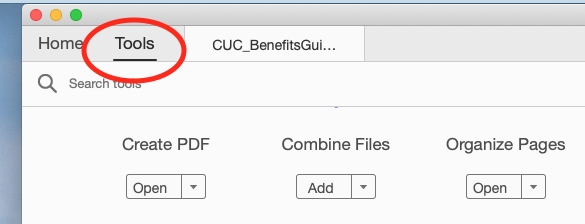
- from the Tools menu under Protect & Standardize select Accessibility.
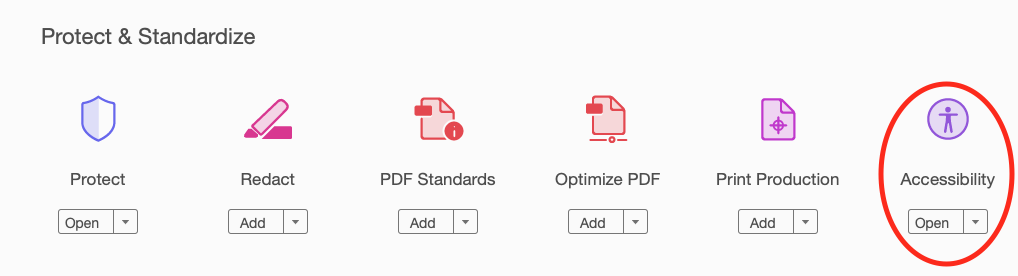
- Select Accessibility Report from the toolbar to the right of the document viewer
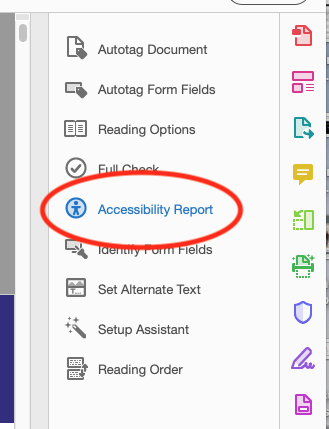
- The accessibility summary will indicate errors. If errors are present, they must be fixed before the PDF is uploaded.

- Open the PDF in Adobe Acrobat Pro and select the Tools menu item.
Requesting PDF Accessibility Fixes
Communications and Marketing will fix PDFs that need to be uploaded yet contain errors. To request a PDF fix:
- Complete the Communications and Marketing Job Request Form, selecting Accessible PDF from the Tell us what you need field:
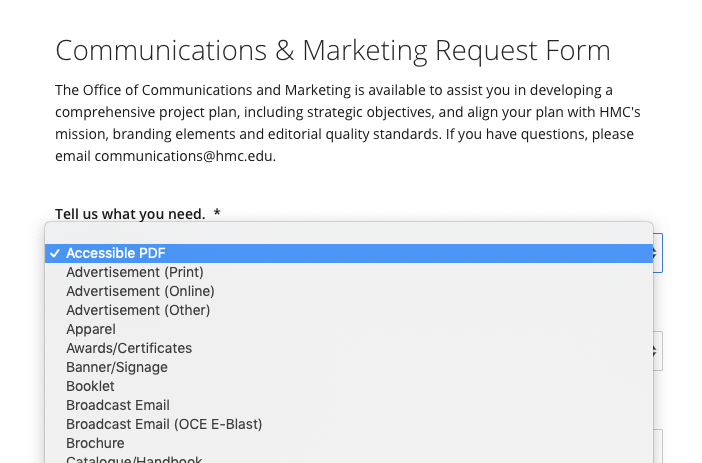
- Communications and Marketing will review your request and carry out any necessary work.
- Once complete, you will be provided with your PDF which will now be able to upload.